


DeepSeek is a cutting-edge AI platform empowering users to generate text, analyze data, and even interact through voice. DeepSeek caters to a wide range of needs from basic chatbot interactions to personalized AI assistance.
Founded by Liang Wenfeng, a Chinese entrepreneur with a background in both finance and technology, DeepSeek is a Chinese company based in Hangzhou. While DeepSeek itself is the platform, its AI models are available through various means, including a mobile app.
This guide provides a comprehensive overview of DeepSeek, covering everything from fundamental features to advanced customization options. Whether you're using the web interface, the mobile app, or the desktop version, we'll guide you through the essentials.
Let's explore DeepSeek.
DeepSeek is an AI-powered conversational assistant designed to generate human-like responses, provide information, and assist with various tasks, including writing, brainstorming, and coding.
✔️ AI-powered text generation – Get instant answers, explanations, and creative content.
✔️ Customizable models – Build your own DeepSeek AI for specific needs.
✔️ Voice Mode – Interact with DeepSeek using voice commands.
✔️ Image integration – Upload and discuss images with AI.
✔️ Data management – Control and manage how your data is used.
DeepSeek is available across multiple platforms, making it easy to access and use wherever you are. Now, let's explore how you can start using it.
DeepSeek offers a smooth user experience on both web and mobile, allowing you to interact with the AI anytime, anywhere.
The web and mobile versions provide similar features, but the mobile app offers added convenience with Voice Mode for hands-free interactions.
For those who prefer a dedicated AI tool on their computers, the DeepSeek desktop app offers more flexibility and performance.
The desktop version provides a more stable and powerful experience, ideal for professional users needing AI assistance for content creation, coding, or research.
One of DeepSeek’s most powerful features is the ability to create a custom AI model tailored to your needs.
This feature is especially useful for businesses, educators, or anyone looking for a more personalized AI experience.
Voice Mode allows users to communicate with DeepSeek by speaking instead of typing.
DeepSeek isn’t limited
o text and voice—it can also process and analyze images!
This feature is particularly useful for design feedback, object recognition, or analyzing charts and graphs.
Yes, DeepSeek has content moderation rules preventing it from responding to certain requests.
❌ Harmful or illegal content – Requests involving violence, illegal activities, or harmful instructions.
❌ Misinformation or biased topics – DeepSeek avoids spreading false or misleading information.
❌ Sensitive personal information – It won’t provide or store private data.
❌ Ethical concerns – If a question goes against AI ethics, DeepSeek may decline.
If DeepSeek refuses a prompt, try rephrasing your question or ensuring it aligns with ethical guidelines.
Privacy and data management are crucial when using AI tools. DeepSeek allows you to control your data usage.
DeepSeek is designed with user privacy in mind, ensuring transparency and control over your data.
Yes! A free version is available, but premium plans offer additional features.
Currently, an internet connection is required for real-time AI responses.
Yes, DeepSeek can process and respond in various languages.
DeepSeek sources data from reliable sources but always verifies critical information.
Yes, DeepSeek offers API access for integration with other platforms.
A key distinction between DeepSeek and ChatGPT lies in their pricing models. ChatGPT's free tier has limitations, particularly regarding the complexity of prompts it can process. In contrast, DeepSeek provides full access to its features at no cost.
DeepSeek is a powerful AI assistant that can be accessed via web, mobile, or desktop, offering numerous features like voice mode, image processing, and custom AI models. Whether you're using it for productivity, creativity, or just casual conversations, DeepSeek is an excellent tool to explore.
Now that you know how to use DeepSeek, why not give it a try? Start chatting, experimenting, and discovering all the possibilities AI has to offer!
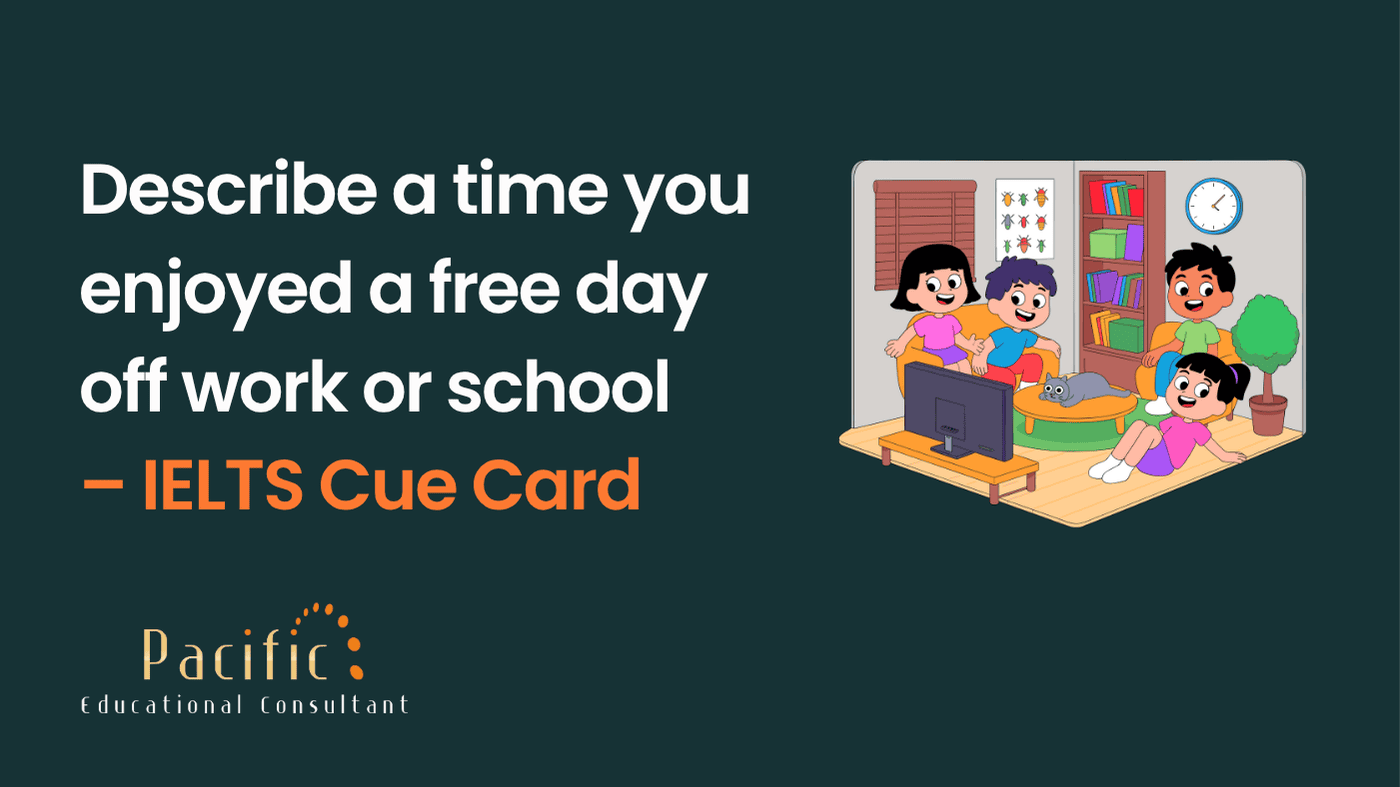
Describe a time you enjoyed a free day off work or school – IELTS Cue Card
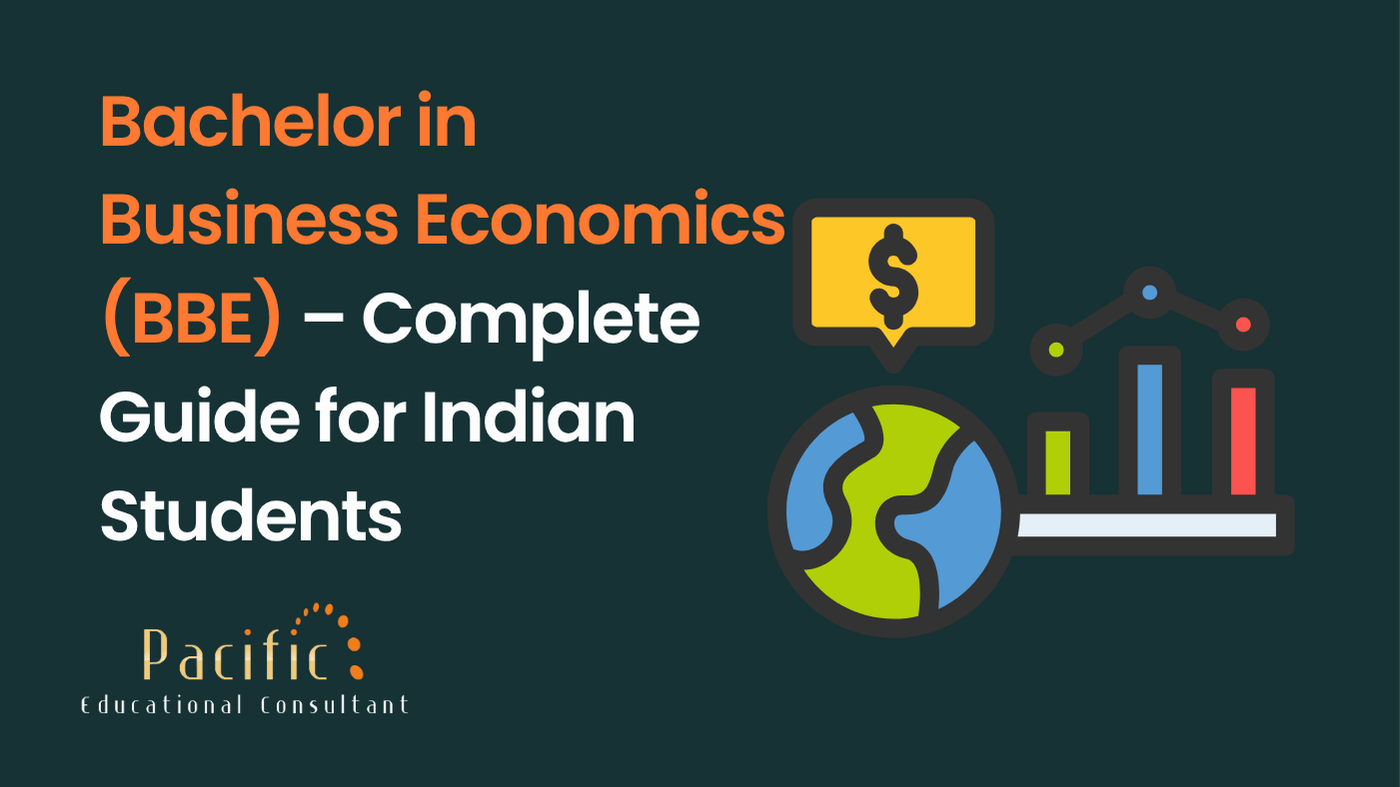
Bachelor in Business Economics (BBE)
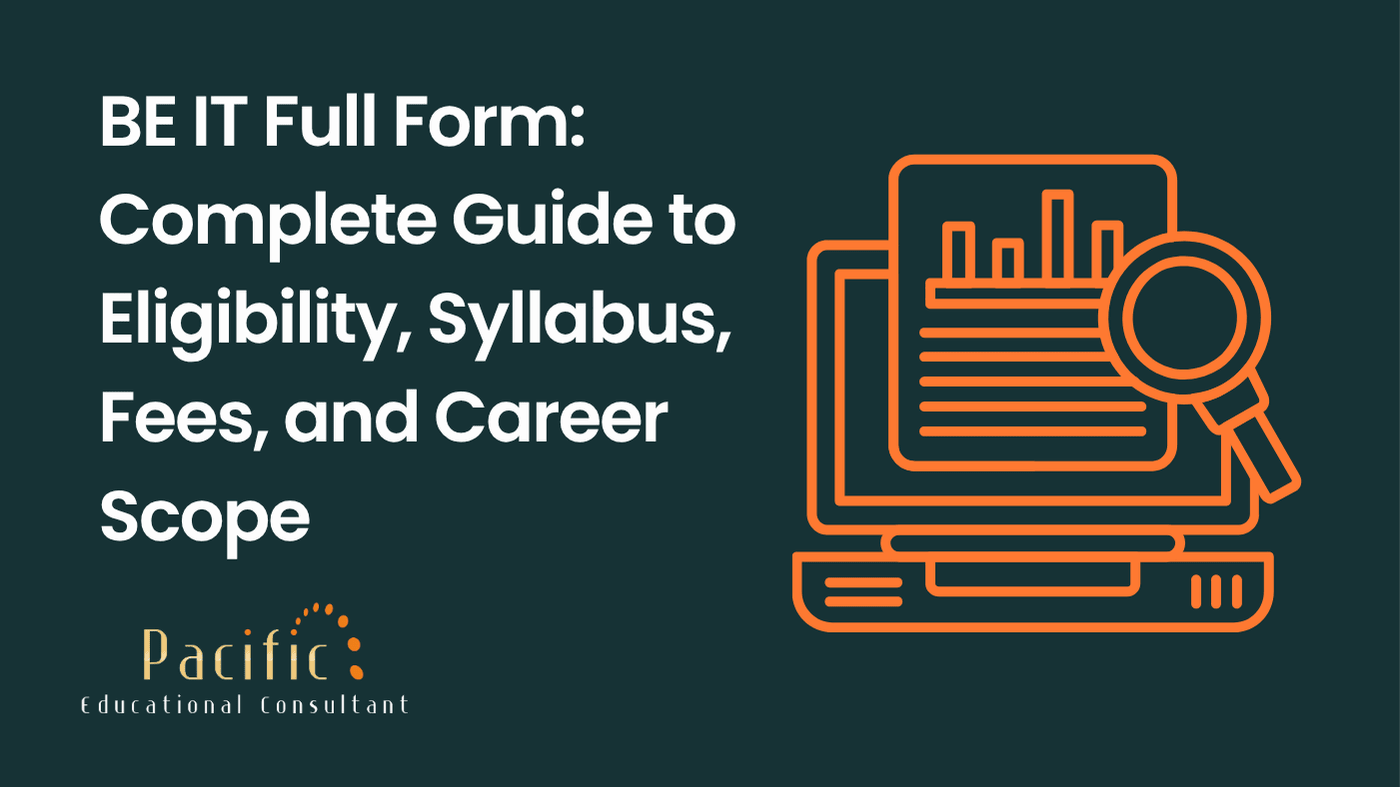
BE IT Full Form: Complete Guide to Eligibility, Syllabus, Fees, and Career Scope
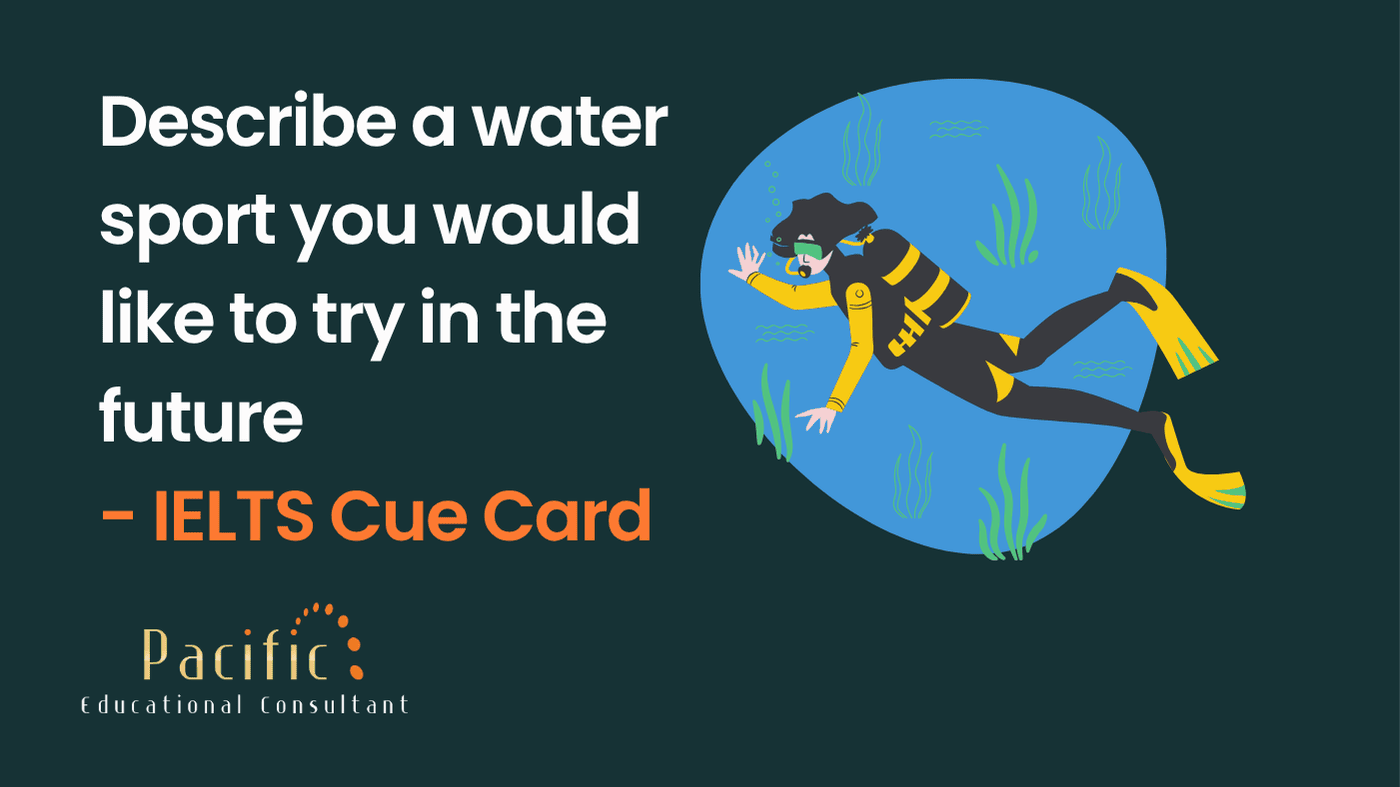
Describe a water sport you would like to try in the future - IELTS Cue Card
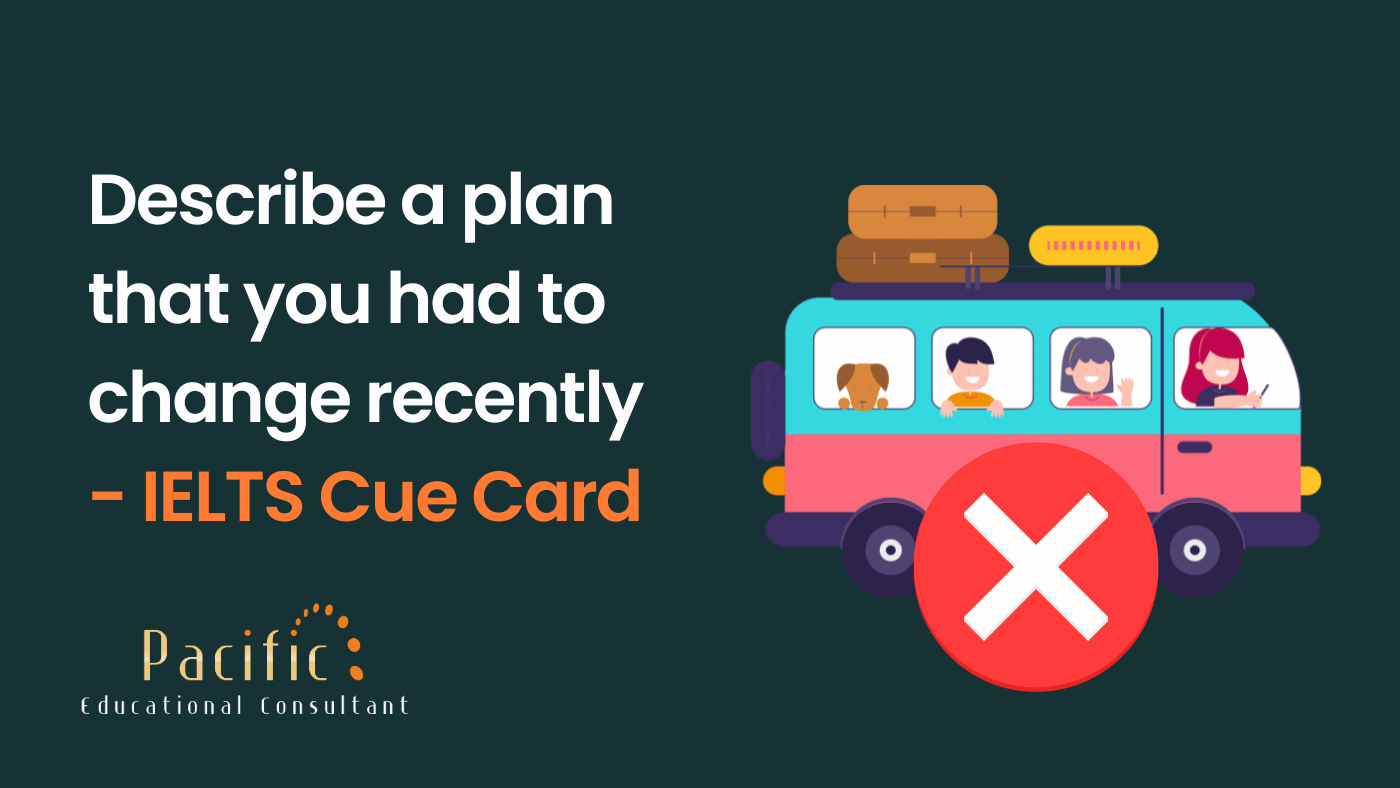
Describe a plan that you had to change recently - IELTS Cue Card
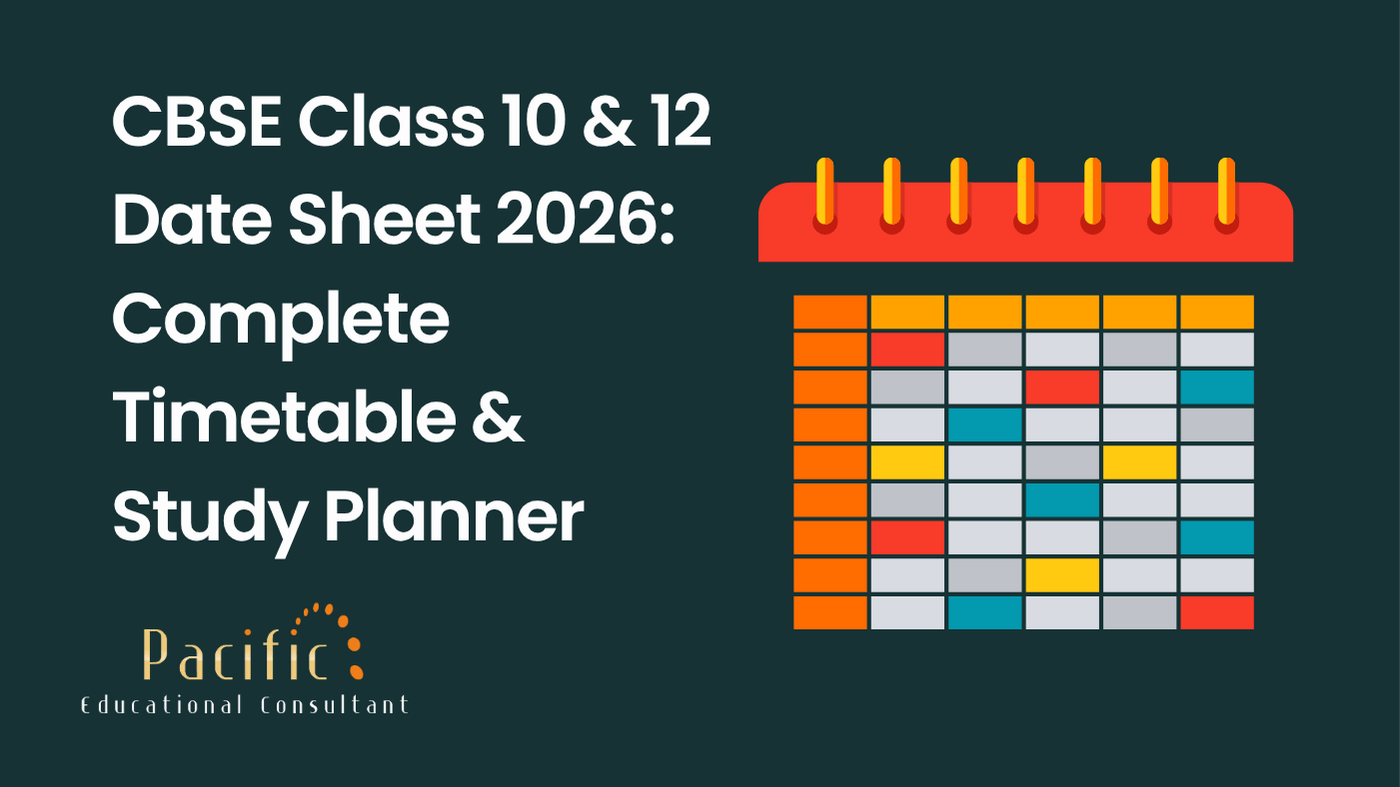
CBSE Class 10 & 12 Date Sheet 2026: Complete Timetable & Study Planner
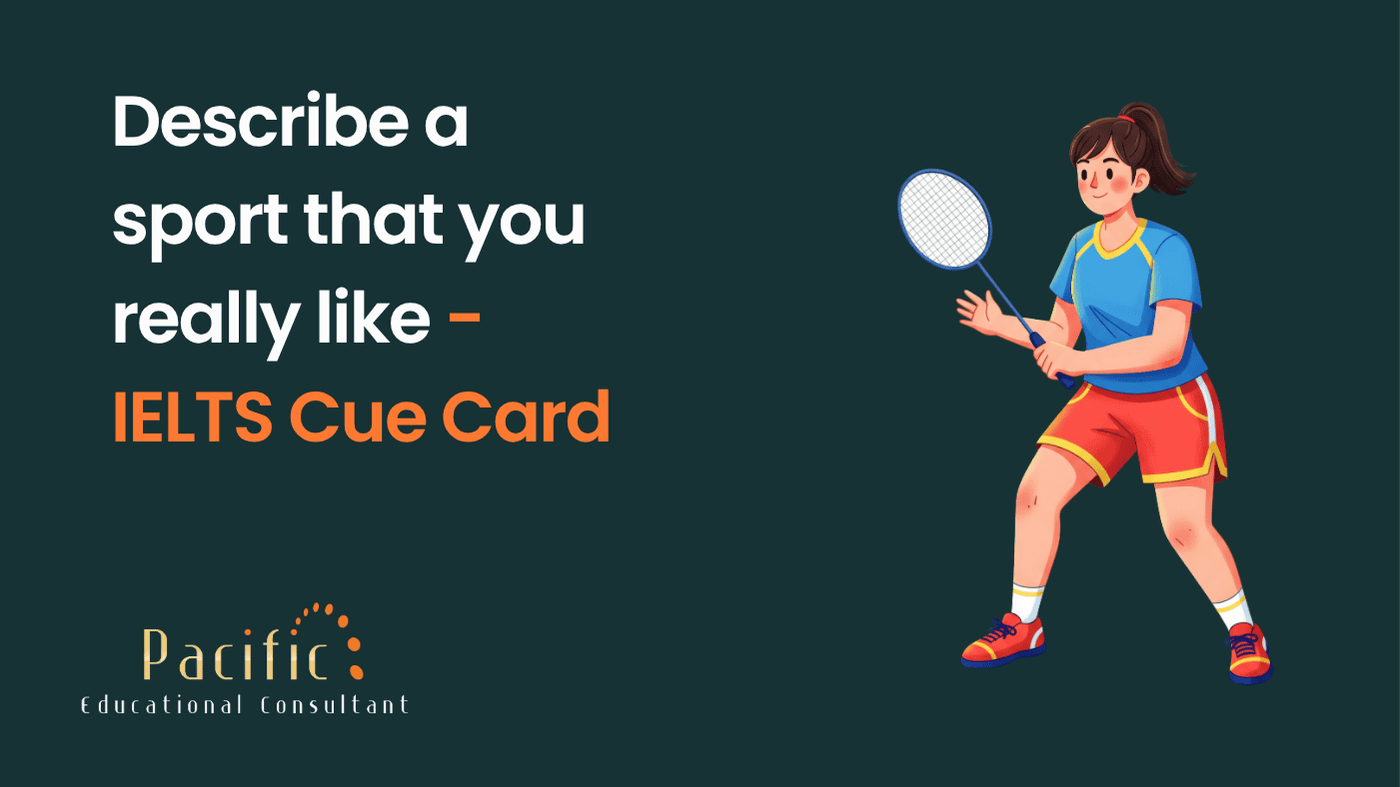
Describe a sport that you really like - IELTS Cue Card

Describe a person who helps to protect the environment - IELTS Cue Card

Describe a live performance you enjoyed watching - IELTS Cue Card

Describe a place with a lot of trees that you would like to visit (e.g. a forest, oasis) - IELTS Cue Card