


Before we get into the tips, here’s a quick crash course in using Edits.
First things first — head over to the App Store or Google Play and search for "Instagram Edits." Download the app, and you're halfway there!
Once it’s installed, just log in with your Instagram account. No need to create anything new — super simple!
Inside the app, you have two choices:
You can record videos directly (up to 10 minutes)
Or upload videos from your camera roll.
If you want to upload, tap the ‘+’ button at the bottom right.
To record new clips straight from the app, hit the record button on the bottom menu bar.
Now for the fun part: editing!
The new timeline feature is so much better than Instagram’s old clunky editing. It’s super precise, frame-by-frame.
Here's what you can do:
Pinch your fingers to zoom in or out on the timeline.
Tap and hold any clip to drag and rearrange it wherever you want.
When you tap a clip, editing options pop up:
| Features | What it Does |
| Split | Cut your clip exactly where you want |
| Volume | Adjust or mute the sound |
| Adjust | Change brightness, contrast, warmth, etc. |
| Speed | Slow down or speed up clips (up to 10x!) |
| Delete | Remove a clip (undo available if needed) |
| Filters | Add cool Instagram-style filters |
| Green Screen | Replace your background |
| Effects | Add fun zooms, flashes, and more |
| Voice FX | Change your voice (Helium, Alien, etc.) |
| Extract Audio | Separate sound from video |
| Mirror | Flip your video vertically |
| Replace | Swap the clip without changing its length |
| Slip | Pick a different moment in the same clip |
| Duplicate | Copy a clip exactly |
The filters are awesome — some give your footage a polished, natural look without going over the top. Definitely worth checking out.
Now let’s jazz up your video!
Make sure no clip is selected, and you'll see these options:
Audio: Add music or sounds (including ones you've saved on Instagram)
Text: Insert text with tons of new fonts
Voice: Record a voiceover
Captions: Auto-generate text from your speech
Overlay: Place images or videos over your footage
Sound FX: Add fun sound effects
Cutout: Layer parts of other clips or images
Sticker: Add stickers or GIFs to spice things up
You can layer multiple features to make your content truly unique!
When you’re happy with your masterpiece, it’s time to export.
Save your video in high-quality 4K with no watermark.
Share it directly to Instagram, Facebook, or any other platform.
The video also saves automatically to your camera roll, ready for later use.
And boom — you’re officially a video editing pro!
Instagram Edits isn’t just basic — it’s packed with cool features. Here’s how to make your videos even better:
Sometimes your best ideas hit when you’re not even trying!
Luckily, Edits has a sticky notes feature to save all your creative thoughts.
Tap the sticky note icon on the bottom left.
To create a new note, hit the ‘+’ button.
You’ll also find your saved Reels from Instagram here, ready for editing!
Tired of the same old Instagram fonts? Good news — Edits offers around 50 fresh fonts, sorted into easy categories like ‘Simple,’ ‘Bold,’ and ‘Handwritten.’
You can even animate the fonts or add colorful backgrounds.
It’s perfect for giving your videos a unique look without feeling overwhelmed.
Want to talk over a video or image?
The green screen tool makes it super easy.
Upload your background first.
Tap the green screen button.
Record yourself while seeing the background play behind you!
It’s super beginner-friendly — just note that you can’t edit the green screen clip later (unless you film separately and use the cutout tool).
Cutouts are one of the coolest features!
Select a part of a clip or image to overlay on top of another.
You can layer multiple cutouts for fun effects — like making someone appear in multiple places at once!
Heads up: You can’t layer cutouts over text (yet), but hopefully that’ll be updated soon. 🤞
Sound effects take your video from good to great.
Edits offers around 50 organized sound effects, making it easy to find what you need (like pops, clicks, or swooshes).
Use subtle sound effects when text pops up or during quick transitions for a more dynamic, polished feel.
Not sure what to make? Check out the trending videos inside Edits.
Tap the video icon on the bottom left.
You’ll find a feed full of trending audio and formats.
Tap ‘Use Audio’ on anything you love, and it’ll open a fresh project.
Staying on-trend has never been easier!
Want to know how your videos perform?
Edits gives you real-time insights right inside the app.
Tap the graph icon on the bottom right.
See detailed stats like skip rate, like rate, and share rate.
View a retention graph to find out where viewers drop off.
Use these stats to tweak and improve your future videos!
Instagram Edits brings everything you need — from planning to posting — into one clean, creator-friendly app.
And the best part? It’s only going to get better, with upcoming features like:
Key Frames for more precise control
Modify videos with AI
Team Collaboration on drafts
Even more fonts, effects, and music options
If you create videos mainly for Instagram, Edits is absolutely worth downloading.
For longer or more complex projects (like YouTube), you might still want a bigger editor, but for quick, professional Instagram content — Edits is a total win.
🎥 Available now for iOS and Android!

Describe a person who helps to protect the environment - IELTS Cue Card

Describe a live performance you enjoyed watching - IELTS Cue Card

Describe a place with a lot of trees that you would like to visit (e.g. a forest, oasis) - IELTS Cue Card

Describe a kind of foreign food you like and you have had - IELTS Cue Card

Bonafide Certificate: Sample, Meaning, Application Letter & Format
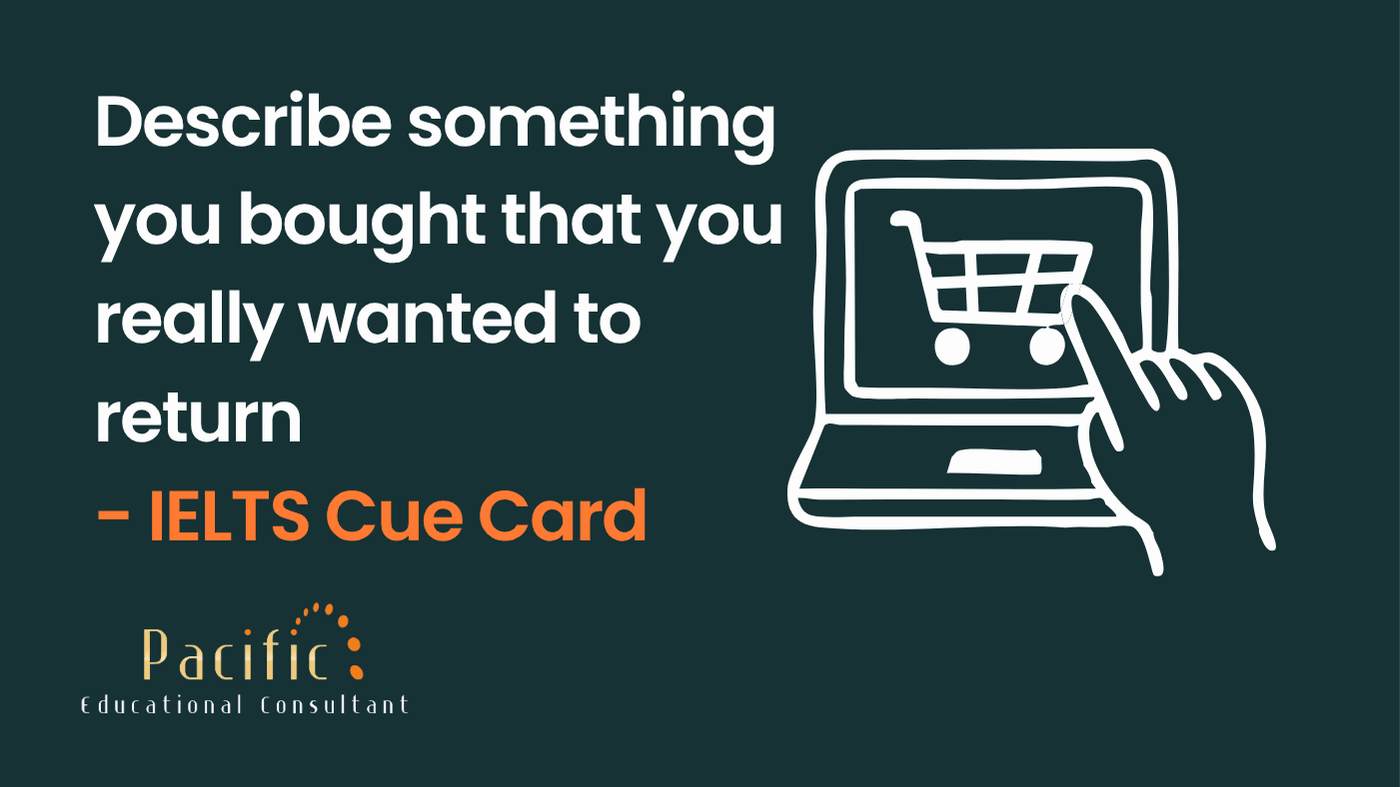
Describe something you bought that you really wanted to return - IELTS Cue Card
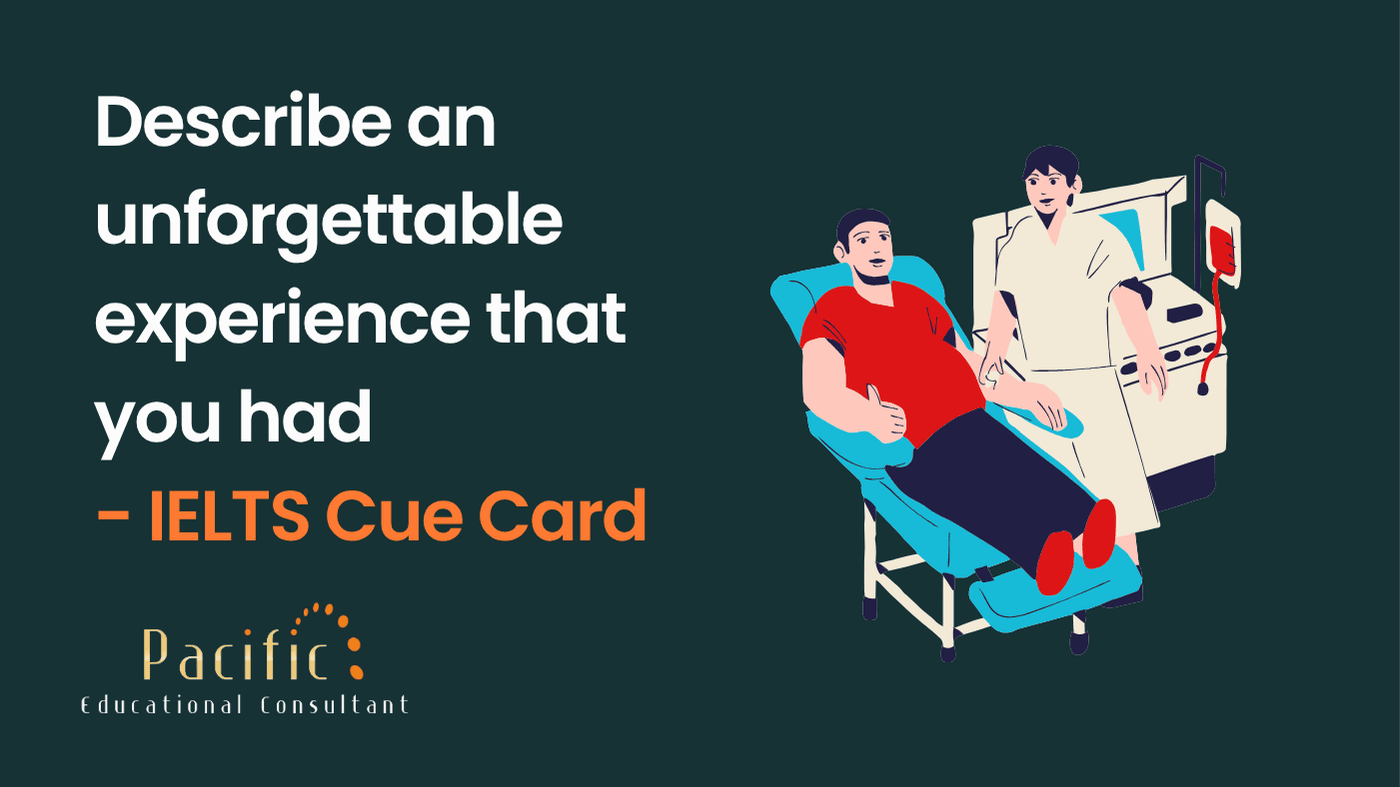
Describe an unforgettable experience that you had - IELTS Cue Card
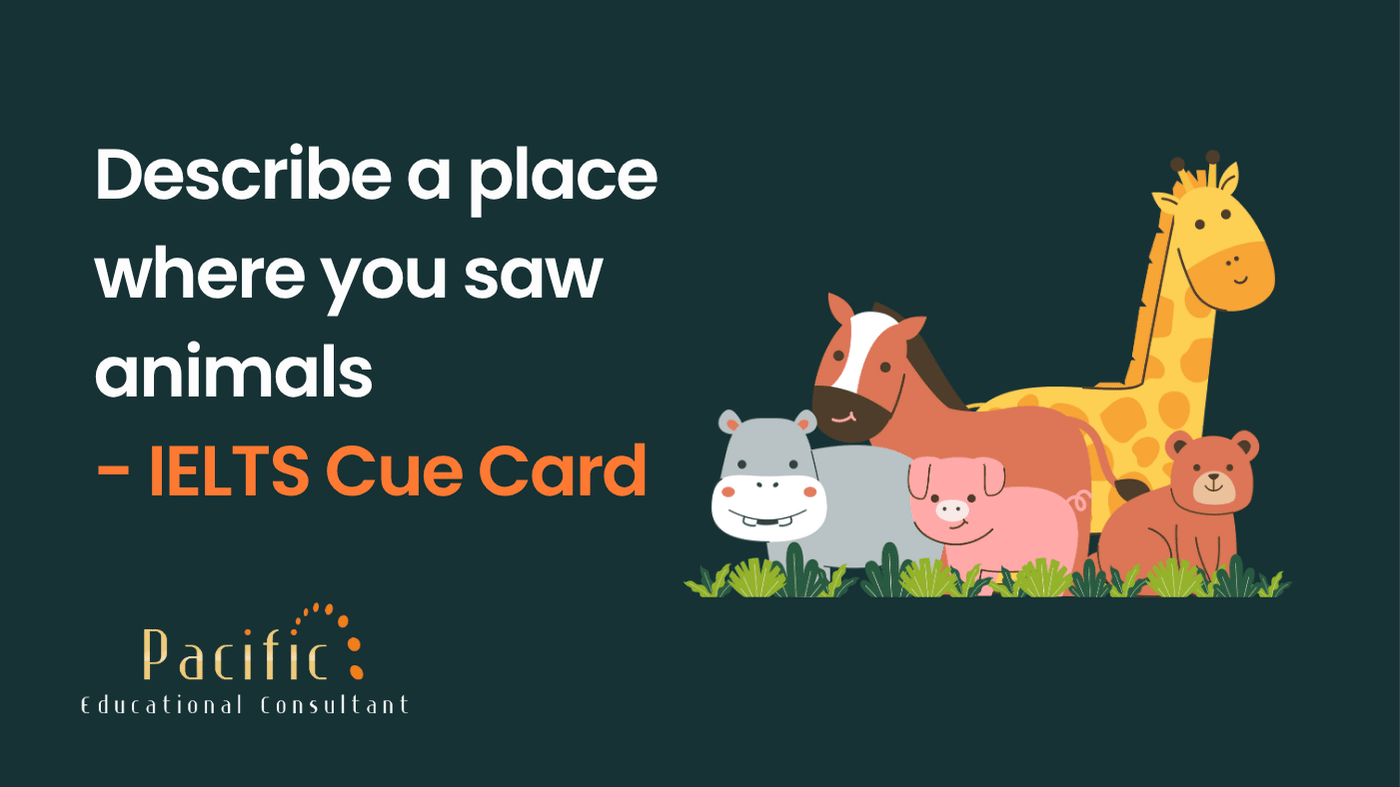
Describe a place where you saw animals - IELTS Cue Card
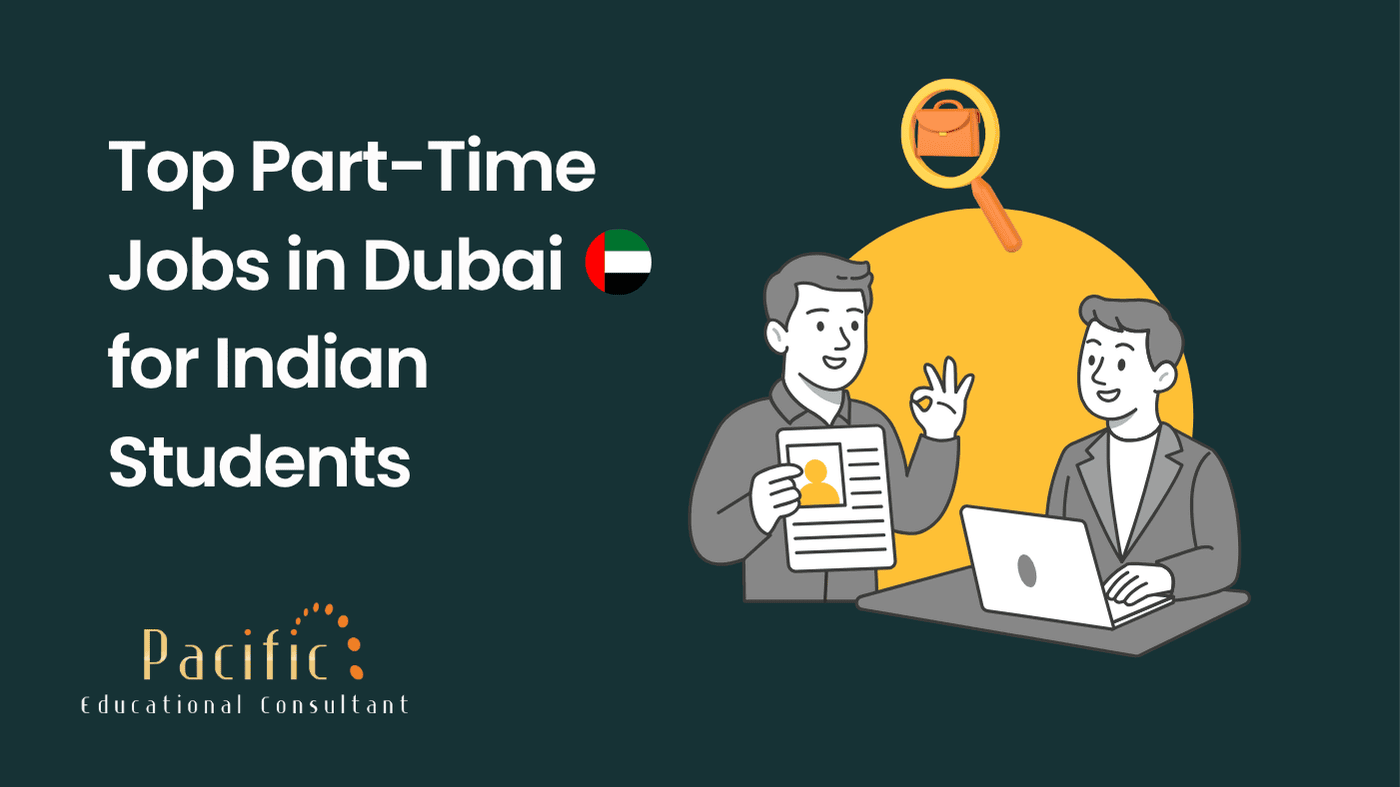
Top Part-Time Jobs in Dubai for Indian Students
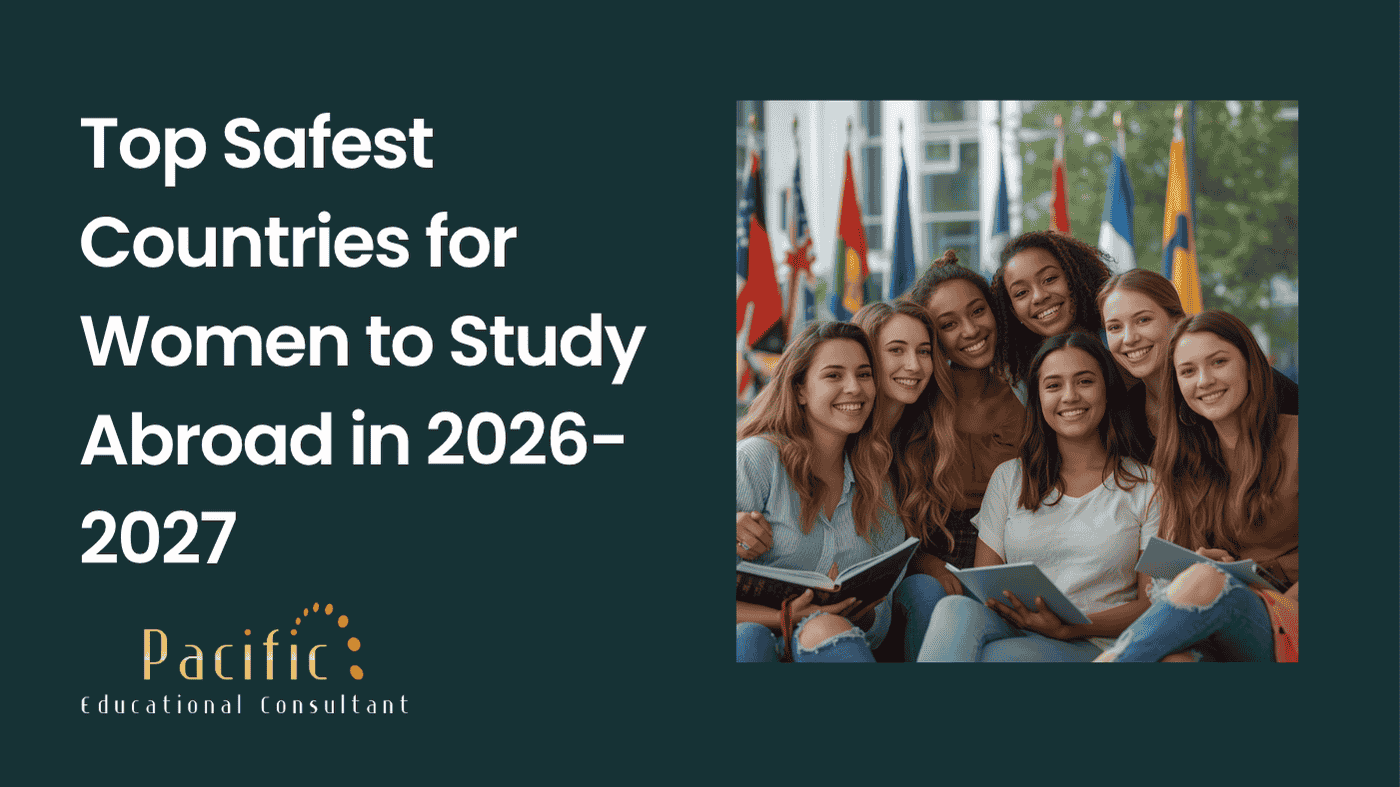
Top Safest Countries for Women to Study Abroad in 2026-2027